Making Payment
Scholarships will remain in pending aid status until after classes start and attendance is established (this is true every semester). The information below explains how to determine what to pay depending on how you intend to pay for the semester (full amount at beginning, by charges due date, or as payment plan). The instructions are based on a student making payment through their student account at my.unt.edu. Additional payment options and instructions for methods other than using the student account can be found at the following link: https://studentaccounting.unt.edu/payments.html.
Payment Options:
There are 3 different ways to pay for the semester (Choose and follow through with
chosen method by beginning of semester due date to ensure the student retains their
classes). Prior to making payment, make sure all charges and scholarships are posted
to the student account. Paying too early may not provide adequate time for the charges
on the account to be final. For the fall, TAMS recommends not making payment prior
to the second week of August.
Please note credit or debit card payments charge a processing fee of 2.79%. An electronic
check will not incur the processing fee. Steps to determine how much to pay for each
method are below:
1. Pay the full amount due for the semester
Paying the full amount means paying everything less scholarships at the beginning of each semester by the first due date. Choosing this method should leave no amount due in the future. Students should continue to monitor their account as additional fees can be added during the semester due to changes made to classes, replacement of IDs, certain exemption tests through UNT, and other reasons.
To determine how much to pay:
a. go to my.unt.edu and log-in
b. Choose the Student Account Tile
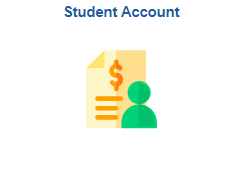
c. Choose the “Account Balance” menu item. This will provide your full amount due for the Semester. It will show the Charges less any payments made or scholarships posted, pending financial aid, and the difference between the two as total due. Write the total due amount down

d. Choose “View and Pay Bill” menu item and follow the prompts to the payment system. Pay the Total Due amount you wrote down from “Account Balance” screen. Starting Fall '24 the payment system should consider anticipated aid when making an in-full payment and the amount from the “Account Balance” screen should be an option. If the amount is not available as an option, the student can choose other amount and enter total due amount per the “Account Balance” screen.
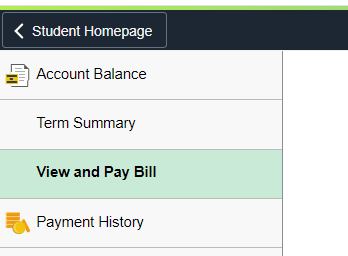
2. Pay Charges Due Now
This will require an additional payment in the future
a. See how much is due by date by going to the Student account tile (see above) and then the Charges Due screen. For the first payment due each semester, you will need to take the amount on the “Charges Due” screen and subtract out the pending aid from the amount due. This will be the amount to pay for the first payment. For some students this may mean nothing is due on the first payment (depending on amount of aid). If that is the case, then make sure to make payment or place remaining amount on payment plan by room and board due date (due date will be specified on “Charges Due” screen).
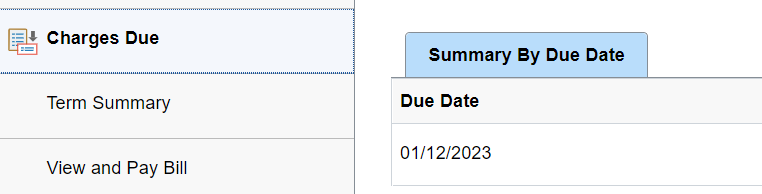

b. Choose “View and Pay Bill” menu item and follow the prompts to the payment system. Pay the amount you calculated from “Charges Due” screen (Amount due for first payment minus the pending aid). Starting Fall '24 the payment system should consider anticipated aid when making the payment. If it does not consider the anticipated aid, the student will have to manually enter this as “other” amount in the payment system
c. Additional payment will need to be made for room and board later in semester (due date can be seen on “Charges Due” screen)
d. In Fall only, additional payment will need to be made for TAMS Program Charge and Student Life Fee (due date can be seen on “Charges Due” screen)
3. Place on Installment Plan
This will create an installment payment plan which takes the balance due and spreads the charges over three payments through the semester. The payment plan charges a $35 non-refundable fee.
a. Go to the Student Account Tile (see above) and select “Payment Plan” in the menu option.
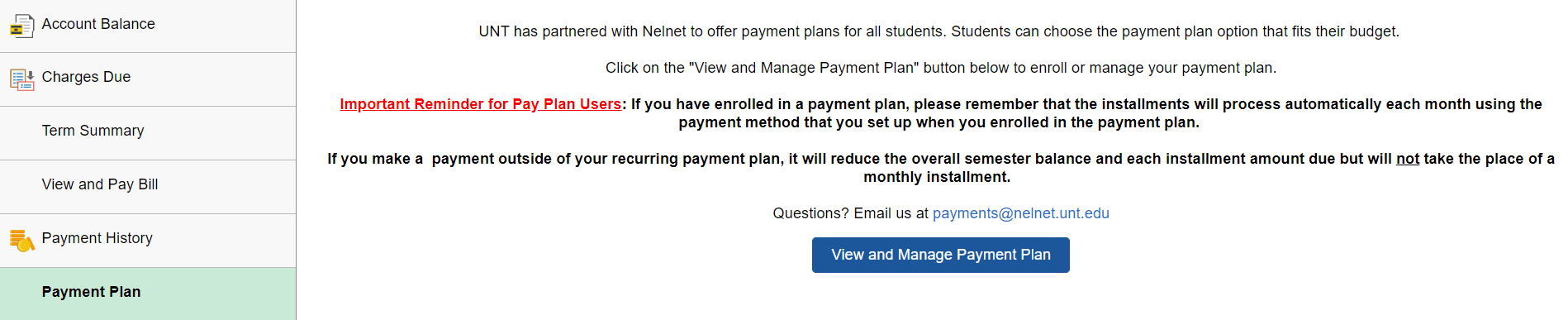
b. Click on the blue button seen labeled “View and Manage Payment Plan”
c. Once the blue button is clicked it will redirect the student to the Nelnet Quickpay
system. The Payment plan options will be available for selection here:
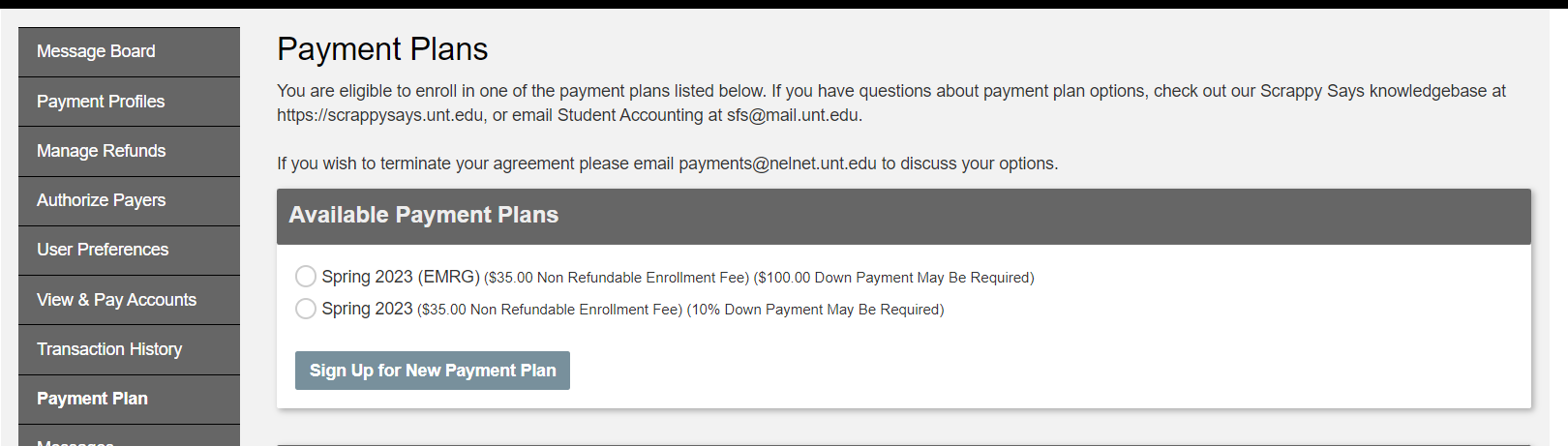
d. Choose either the (EMRG) or regular payment plan and click “Sign Up for New Payment Plan”.
i. (EMRG) payment plan- requires a $100 down payment and is only available for students
close to the deadline
ii. Regular Payment Plan (noted as the semester and year only)- requires a 10% down
payment of the total charges for the semester
Both plans take the remaining balance and divide into 3 payments due. To determine how much 10% would amount to you can go through the first couple of steps with the possibility to back out and choose the other option prior to entering or choosing a payment source.
The payment plans account for pending aid and calculate the payment amounts accordingly.
Refunds:
Please make sure elections of refund preferences are made on the student's account at myUNT. Failure to elect the refund preference will result in a mailed check to the email on file. It will not refund back to where the payment was made from unless that is set as the student's refund preference.